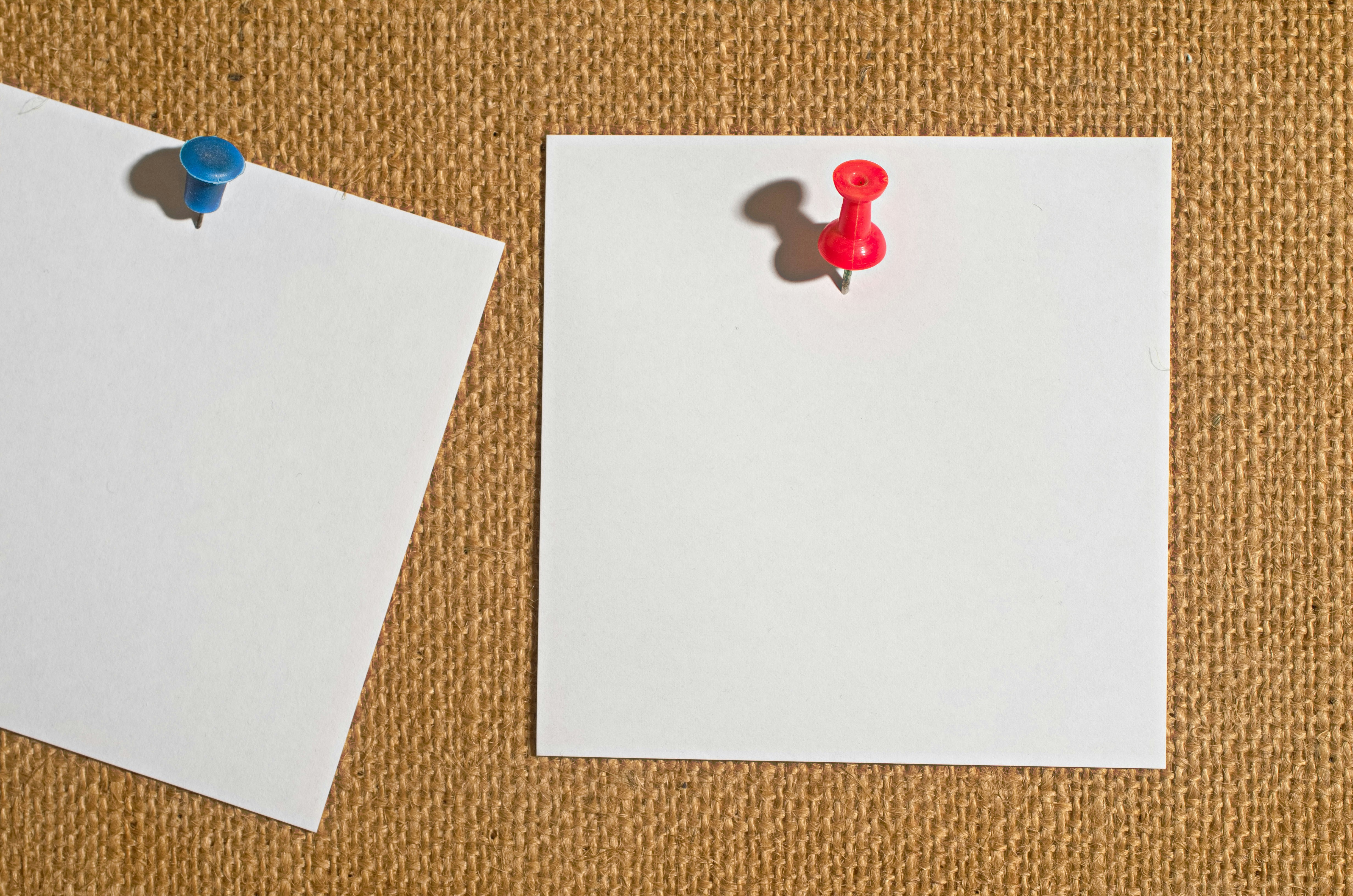
This article contains affiliate links. If you buy something through one of these links, we may earn a commission.
Introduction
Managing bookmarks can be a daunting task. With an influx of information from various sources, it’s easy to lose track of valuable content. Introducing Pinboard: a robust bookmarking tool that not only helps you organize your bookmarks but also offers advanced features like archival accounts, importing tweets, synchronizing with Instapaper, and private mode. This article will guide you through the process of effectively managing your bookmarks using Pinboard while exploring its advanced aspects.
Setting Up Your Pinboard Account
Before diving into the advanced features, it’s crucial to set up your Pinboard account. Visit Pinboard and click on ‘Sign Up’. You’ll be presented with two options: a standard account (currently $22/year) or an archival account ($39/year). The standard account allows you to save and tag bookmarks, while the archival account offers additional features like full-text search, webpage snapshots, and permanent archiving of all your bookmarks.
Once you’ve chosen your preferred type of account, fill in the required details including username, password, and email address. After agreeing to the terms of service and completing payment, click on ‘Create Account’. Note that there is a 7-day trial period after which the fee is refundable.
Upon logging in, you’ll be greeted with your dashboard where all your saved bookmarks will appear.
Bookmarklets and Browser Extensions
To make the process of adding bookmarks seamless, Pinboard offers bookmarklets and browser extensions. Bookmarklets are simple buttons you add to your browser’s bookmarks bar. When you’re on a page you want to save, simply click the bookmarklet. Browser extensions, on the other hand, are more integrated tools that can be added to your browser for a more streamlined experience.
To install them: 1. Navigate to the ‘Tools’ section on Pinboard. 2. Choose between the bookmarklet or browser extension suitable for your browser. 3. Follow the provided instructions to add them to your browser.
Now, whenever you wish to bookmark a page, click on the ‘Add a Bookmark’ button in your browser toolbar. A dialog box will appear where you can add tags or notes for easy retrieval later.
Tag Management
Effective tagging is key in managing bookmarks efficiently. Use concise yet descriptive tags for each bookmark; think about what keywords you would use when trying to find this content again. Over time, as your collection grows, you can organize your tags by merging similar ones, renaming for consistency, or deleting redundant tags. Regularly reviewing and organizing your tags ensures that your bookmarks remain easily accessible.
Advanced Features
Beyond the features already mentioned, Pinboard offers several other advanced functionalities:
-
Network: This feature allows you to see bookmarks saved by other users who have similar interests. It’s a great way to discover new content.
-
Popular: Check out the most bookmarked links on Pinboard at any given time. This is a quick way to see what’s trending in the Pinboard community.
-
RSS Feeds: You can subscribe to RSS feeds for specific tags, users, or even your own bookmarks, ensuring you never miss updates.
-
API Access: For those who are tech-savvy, Pinboard provides an API, allowing you to integrate and interact with your bookmarks programmatically.
Navigating the iOS and macOS App Landscape
Pinboard has long been recognized as a leading online bookmarking tool. However, the app marketplace for Pinboard has seen periods of stagnation, with older apps like Pinner and Pushpin not receiving significant updates for years. Recently, a new wave of apps has emerged, offering modern features and improved user experiences for both iOS and macOS users.
Pins for Pinboard
Developed by Quang Anh Do, Pins offers a multi-platform experience for iOS, iPadOS, and macOS Big Sur users. Some of its standout features include:
- Full Access: Whether you have 1,000 or 50,000 bookmarks, Pins can effortlessly handle and display them all.
- Easy Bookmark Addition: Use the share extension or the Shortcuts app to swiftly add bookmarks from various sources, including browsers and other apps.
- Local Storage: Pins stores bookmarks locally for fast access, updating only with new additions.
- URL Management: Automatically expands shortened URLs and removes tracking parameters for cleaner, privacy-focused bookmarks.
- Spotlight Search: Quickly find your bookmarks using the Spotlight search feature.
- Tag Presets: Easily apply predefined sets of tags to bookmarks from specific domains.
- Smart Collections: Filter and organize bookmarks based on title, description, tags, and URL. This includes default collections and customizable ones based on specific search queries.
- Tagged View & Site Browsing: Navigate bookmarks with a dedicated view for tags and also explore them by specific sites.
- On This Day: Rediscover bookmarks you added on the same day in past years.
- Home Screen Widget: The “Rediscover” widget allows you to view bookmarks directly from your device’s home screen.
- Multitasking & Navigation: Benefit from drag-and-drop support, Slide Over, Split View mode, and keyboard shortcuts (especially on iPad) for efficient navigation.
- Handoff Support: Seamlessly view and continue working with bookmarks across devices.
- Personalization: Choose from a range of app icons to customize your Pins experience.
All features are available for a one-time purchase of $14.99. With its polished interface, robust functionality, and ongoing updates, Pins is currently our pick for Pinboard apps on iOS and macOS.
Pinstachio
Another notable app is Pinstachio, crafted by Francisco Cantu. It’s recognized for its speed and compatibility across both iOS and macOS. While its features might be more limited compared to Pins, it offers a native experience, designed to feel at-home on both iOS and macOS platforms. This app uses a subscription Model. Priced at a modest $7 per year, it provides continuous updates and support.
Conclusion
Managing bookmarks doesn’t have to be a chore. With Pinboard’s simple and intuitive interface and advanced features, you can easily organize your digital content, ensuring that valuable information is always at your fingertips. If you’re new to Pinboard, start by adding a few bookmarks and experimenting with tags. As you get more comfortable, delve into the advanced features to maximize your bookmarking efficiency. So go ahead, give Pinboard a try and transform the way you manage bookmarks.